In order to create a Purchase Order link from the Sales Order the item should be on Back Order in the Sales Transaction Entry window.
Click on the Purchase button then the Purchase Orders Preview window will open. In the PO Preview window you can see the mark which means these are required fields to create the Purchase Order link. To fill the required fields you have to open the PO tab and assign a Vendor ID then the Item tab to assign the Vendor Item field.
Once you assign the Vendor ID and Vendor Item mark all the boxes then choose Generate to create the Purchase Order.
The Purchase Order Generation Register will print and will show the Purchase Order created and the Sales Document Number.
A paperclip in the Sales Order line item will indicate that the item is linked to a Purchase Order. To check the link click the right beside the Quantity Ordered field and this will open the PO Commitment for Sales Document window which shows the PO Number.
If you open the Purchase Order created from the Sales Order you could also see a paperclip indicating that it is committed to a Sales Order. The Allow Sales Documents Commitments will be mark automatically to indicate that there is a link. You can open the Sales Commitment for Purchase Order window by choosing the right beside Quantity Ordered.
This blog was created to help CIOs, Program leads, solution architects and administrators.
Subscribe to:
Post Comments (Atom)
Digital Transformation unleashed
You're the CIO/CDO sitting in your weekly update executive meeting with the CEO, CFO, COO, and others. You start the meeting with the pr...

-
The first time that you log in to Microsoft Dynamics GP 9.0, you can select to have default information that is specific to your job display...
-
For the past year I've been working on security policies and procedures. One of the most challenging part of security is knowing which t...
-
This month Microsoft announced the availability of Dynamics GP 2013 demo which you can download here . Most of the improvements were geare...

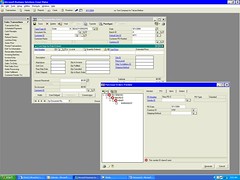

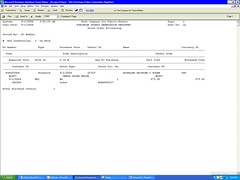



1 comment:
Can anyone recommend the top performing Network Management system for a small IT service company like mine? Does anyone use Kaseya.com or GFI.com? How do they compare to these guys I found recently: N-able N-central VNC
? What is your best take in cost vs performance among those three? I need a good advice please... Thanks in advance!
Post a Comment