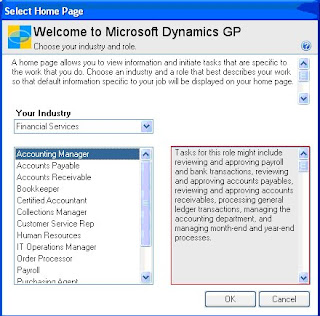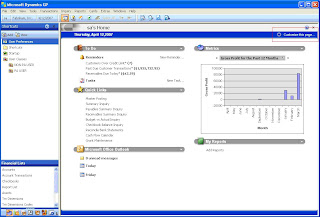
Once the Customize Home Page window is open click on the Change Role button.
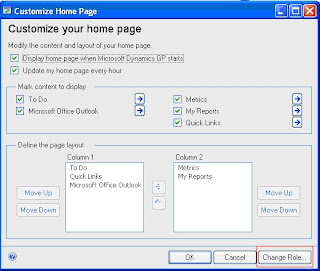
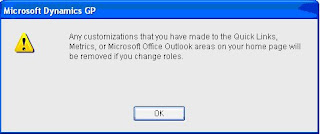
Select an industry and a role that best describes the work that you do so that information specific to your job will be displayed on your home page. For each role, there are unique default settings for the content areas on your home page. For example, if you select the Accounting Manager role, reminders for recurring General Ledger batches will be displayed in the To Do area of your home page, and you will have quick links set up for windows that you would use frequently, such as the Master Posting window, Summary Inquiry window, and the Checkbook Balance Inquiry window. Look on the left-side of the Select Home Page window to get some information on the tasks for the role you’ve chosen. Click OK once you’ve selected your role.